Konserve can take several files or directories and backup them to different files. So it must be able to distinguish several backup operations and it is doing this by having a backup profile for each operation. Every backup profile consists of a unique identifier, a source URL, a archive URL, a time interval between two backups and an active flag.
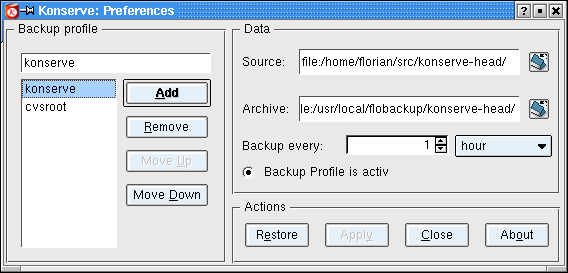
On the left side in the screenshot of thePreferences dialog you can enter a unique identifier in the line-edit that will be moved to the listbox after clicking Add. Now the identifier must be selected in the listbox then the values that should be associated with it can be entered in the widgets on the right side.
In the Source edit box you should enter the directory or file you want to create a backup of. You can do this either by typing the dirname or by using the standard File Open dialog that pops up after clicking on the button on the right.
In the Archive edit box you should enter the the directory or file you want the backup to be saved to. Please note: if you specify a directory the archive will be written to a file with a unique name of the format:
[dirname]-yyyyMMddhhmmss.tar.gz
where the format strings indicate:
Table 3.2. Format strings
| yyyy | year |
| MM | month |
| dd | date |
| hh | hour |
| mm | minute |
| ss | second |
So every new backup will not override an old one. If you are happy with just one backup you can enter a filename into the Archive edit field. Then every newly created backup will replace the old one.
Note
If you use the generated backup name please note that backups of hidden files will have archive names with a prepended literal 'dot'. For example a backup of '/home/me/.kde/' will have the generated name '/my/backup/dir/dot.kde-20020601020305.tar.gz'.
In Backup every: you can use the integer input field to specify a number and a combo-box to specify the measurement associated with the number so that the time interval between two backups is given. When Backup Profile is active is checked the periodical creation of backups will start immediately. Otherwise you have to start it later in the Preferences window.
Note
Konserve checks if the files or directories have changed since the last backup. A new backup is only made if at least one file or directory has been modified.
With Restore your can recreate a directory or file you lost with a backup you have made. If you want to replace an existing directory or file than remove or rename that first and then press the Restore button.